Configuring Windows Defender Firewall
Firewall Configuration, Network Hardening, Security Configuration
Contents
Scenario
This is a guided project provided by Coursera called Microsoft Windows Defender and Firewall for Beginners. In one of the labs in this project, I am shown how to configure firewall rules for Windows Defender Firewall.
See my Certificate of Completion.
Objectives
Configure firewall rules using Microsoft Windows Defender Firewall with Advanced Security:
- Allow the connection for Key Management Service on the Domain and Private network
- Deny the connection for Key Management Service on the Public network
Results
📄 Task 1: Navigate to Advanced Firewall Settings
I go to Advanced Settings of the Firewall and Network Protection settings.
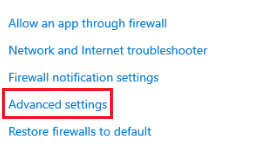
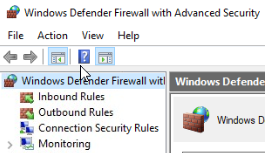
Inbound rules determine what traffic is allowed to the computer. Outbound rules determine what traffic is allowed to leave the computer.
📄 Task 2: Identify the Key Management Service rule
I select Inbound Rules and identify the Key Management Service rule.

Currently, the rule is not enabled. If enabled, it would allow communication with the Domain, Private, and Public Networks. However, I only want this rule to allow communication with only the Domain and Private networks.
📄 Task 3: Change and enable and existing rule
In the properties window of the Key Management Service rule, under the Advanced tab,I uncheck Public and click Apply. Then, I right click and select Enable to enable the rule.
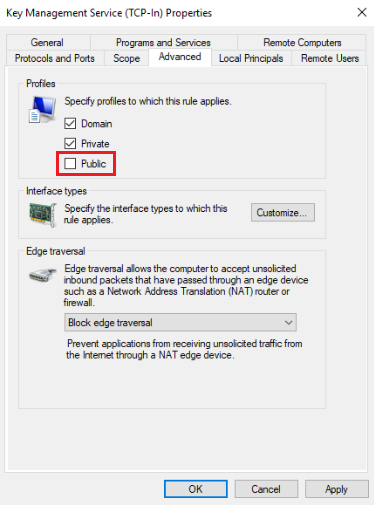
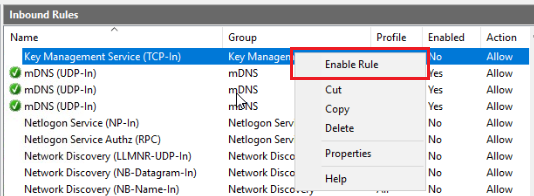
📄 Task 4: Create an additional inbound rule
Next, I will create an inbound rule that blocks communication with the public network. Since the new rule will be similar to the last, I will copy the existing rule by right-clicking on it to bring up the context menu, then copying and pasting it.

📄 Task 5: Complete the new inbound rule
In the properties menu of the new rule, I select Block the connection and check only the Public network under the Advanced tab.
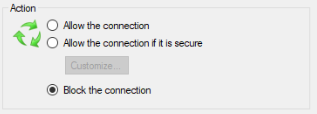
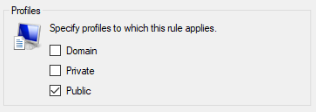
Finally, to enable the new rule, I right-click it and select Enable.
